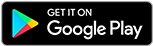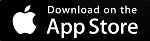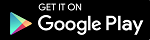Online Banking Help
To assist you with Online Banking, we have compiled a short list of the most frequently asked questions regarding our Online Banking. We hope that these questions and answers will address many of your concerns.
If you have not logged into online banking in 6 months, you will need to re-enroll as a new user.
Windows 10 Edge – Current Stable Version,
Windows 10 Chrome – Current Stable Version,
Windows 10 Firefox – Current Stable Version,
Windows 8.1 Internet Explorer – Current Stable Version,
Windows 8.1 Chrome – Current Stable Version,
Windows 8.1 Firefox – Current Stable Version,
Windows 7 Internet Explorer – Current Stable Version,
Windows 7 Chrome – Current Stable Version,
Windows 7 Firefox – Current Stable Version,
Mac OS X 10.11 (El Capitan) Safari 9.x– Current Stable Version,
Mac OS X 10.11 (El Capitan) Chrome – Current Stable Version,
Mac OS 10.10 (Yosemite) Safari 8.x - Current Stable Version,
Mac OS 10.10 (Yosemite) Chrome - Current Stable Version,
Mac OS 10.9 (Mavericks) Safari 7.x - Current Stable Version,
Mac OS 10.9 (Mavericks) Chrome - Current Stable Version.